Stripe Billing
On this page, you will find guides that are your go-to resource for merging the powerful capabilities of BoomFi and Stripe Billing to enhance your business operations. This lets you take advantage of all BoomFi offers within your Stripe platform.
BoomFi will now be able to incorporate a link for cryptocurrency payments into invoices generated by Stripe Billing, offering users a more seamless payment experience. As a result, BoomFi will serve as a payment method, providing a pay link for each invoice created and enabling customers to settle the invoice using cryptocurrency.
Auto chargeBoomFi does not offer automatic payment collection since we do not handle the "auto charge" functionality. If you want to enable the ability to automatically charge a customer in cryptocurrency, you must create a paylink through BoomFi's dashboard, and the customer must pay by providing a wallet signature through the Connect Wallet method.
How to integrate
To fully integrate BoomFi with Stripe Billing, you need first to enable the integration and then set up your webhooks.
Enable integration
To enable the integration, you need to follow the steps below:
- Register or log in to Stripe.
- Navigate to Developers in the top-right of the screen, then select the API Keys section.
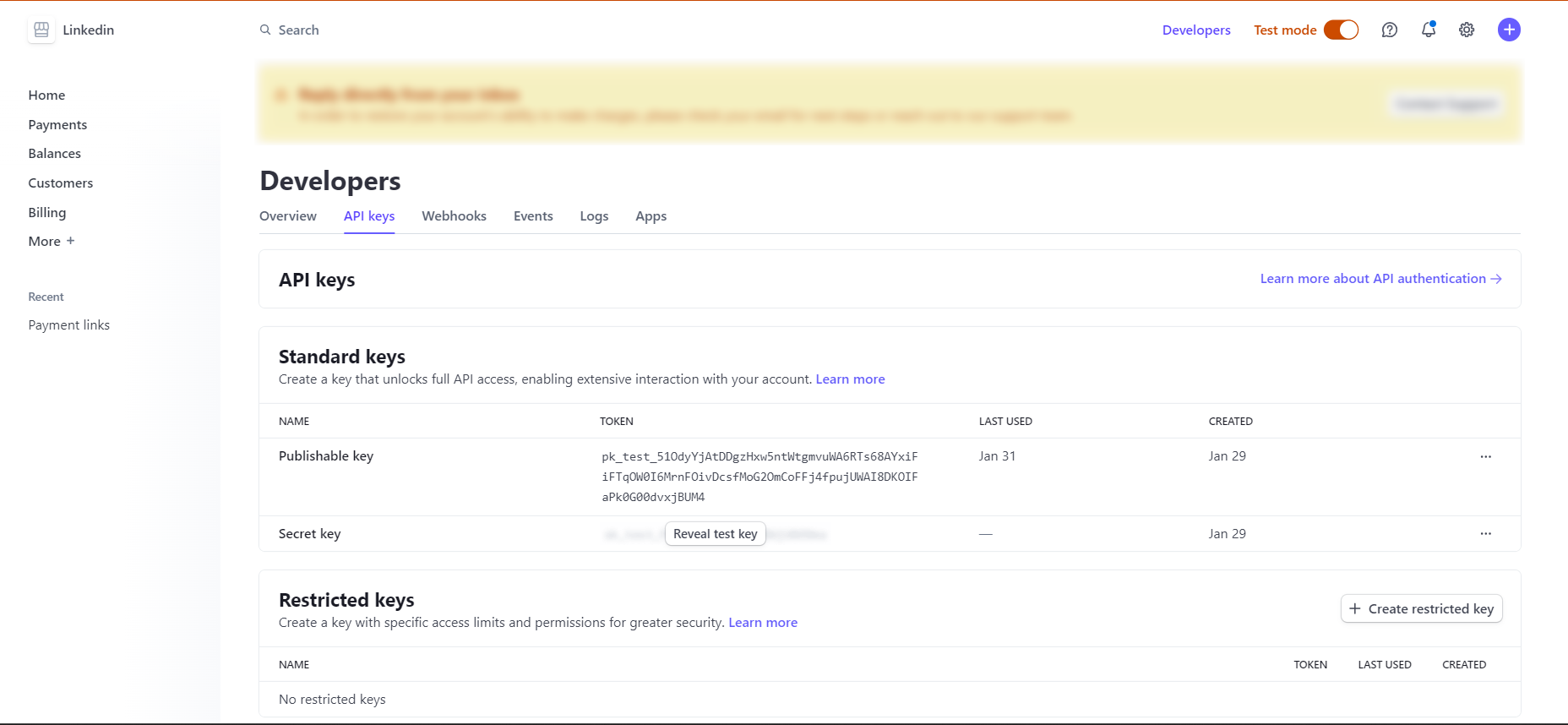
- Log In to your BoomFi Account.
- Go to Settings > Integration, find Stripe, and click Connect.
- Add your API Key from Stripe and click Integrate.
WebhookBoomFi Stripe integration automatically adds the webhook URL. To learn how to configure it, see the Webhook section of this page. Using a webhook is highly recommended due to the significant throttling penalties associated with relying solely on API calls.
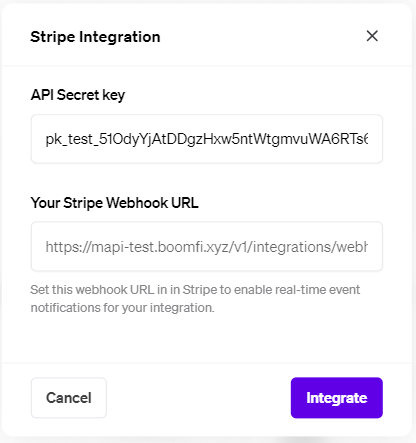
Check or Setup Stripe Webhooks Manually
Integration should automatically setup webhook in Stripe through your API KEY. To check and configure BoomFi's webhook in your Stripe account, you need to do the steps described below:
-
In Stripe's dashboard, navigate to Developers in the top-right of the screen, then select the Webhooks section.
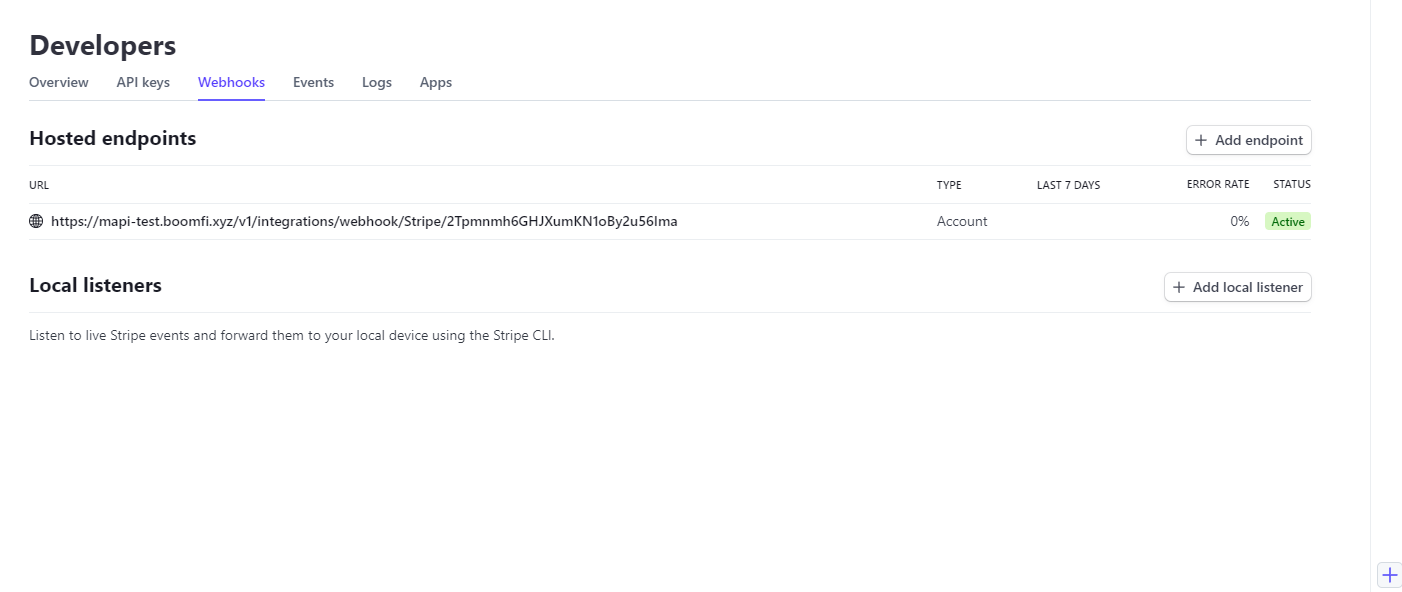
-
If no BoomFi webhook appears:

-
Use the webhook URL by BoomFi when enabling the integration. Click Add endpoint in above screen, use the webhook URL from BoomFi, and configure your Stripe Webhook.
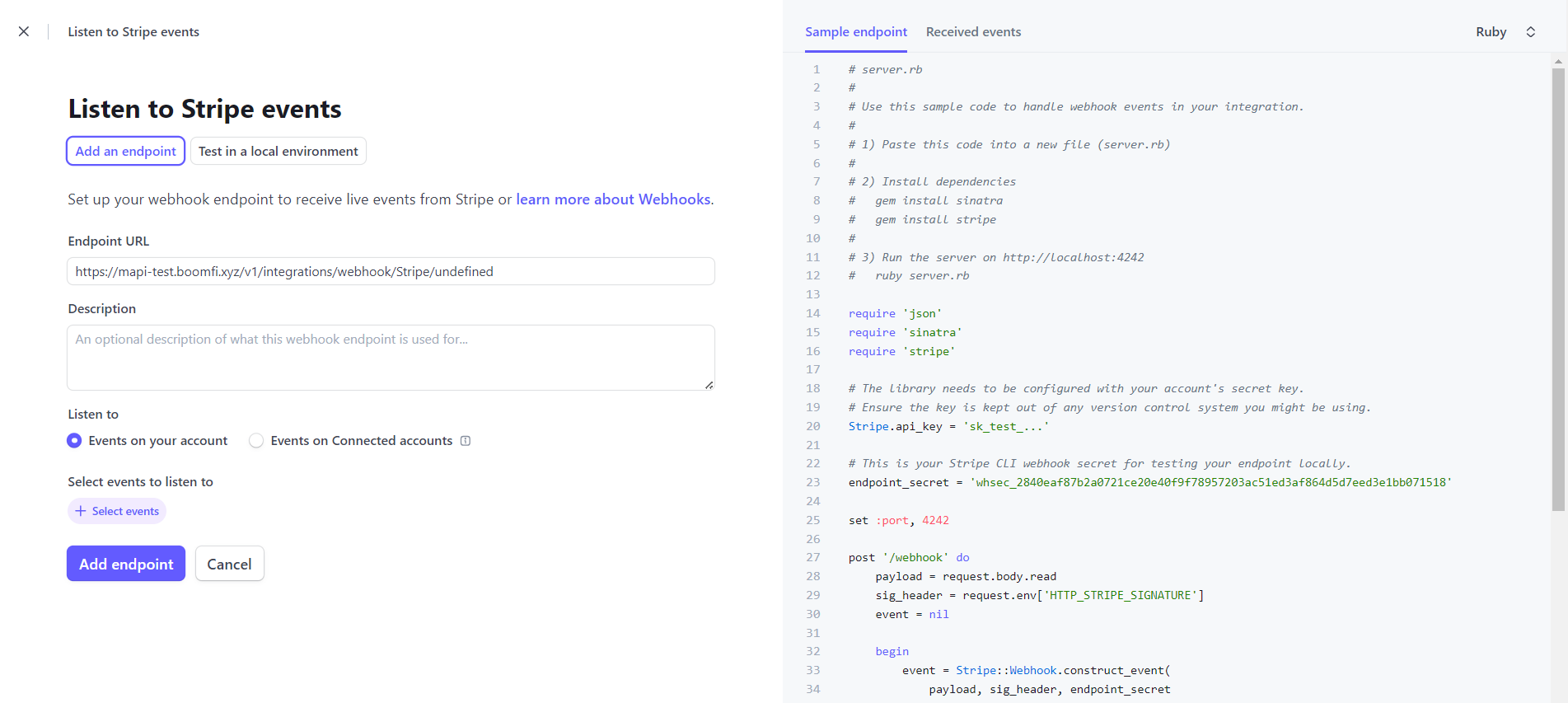
Subscriptions
Refer to the Subscribing a Customer page to understand how to create subscriptions in Stripe using BoomFi's integration.
Updated 3 months ago