Send Payouts
In the Payouts dashboard section, you can easily oversee all generated payouts. Here, you can create new payouts, manage existing ones, and filter your payouts by four options:
- Draft: Payment transactions that have been initiated but not yet finalized. This stage allows users to review and make any necessary adjustments before confirming and scheduling the payout.
- Scheduled: Payouts that have been approved and set for automatic processing at a specific date and time in the future. This status provides users with the ability to plan and organize payouts in advance.
- Completed: Transactions that have been successfully processed and funds have been transferred to the intended recipients. This status indicates the successful execution of the payout and serves as a confirmation of the financial transaction.
- Cancelled: Transactions that were initiated but later aborted or terminated before processing. This status allows users to track and acknowledge instances where a payout request was halted or revoked, providing transparency and record-keeping for canceled transactions.
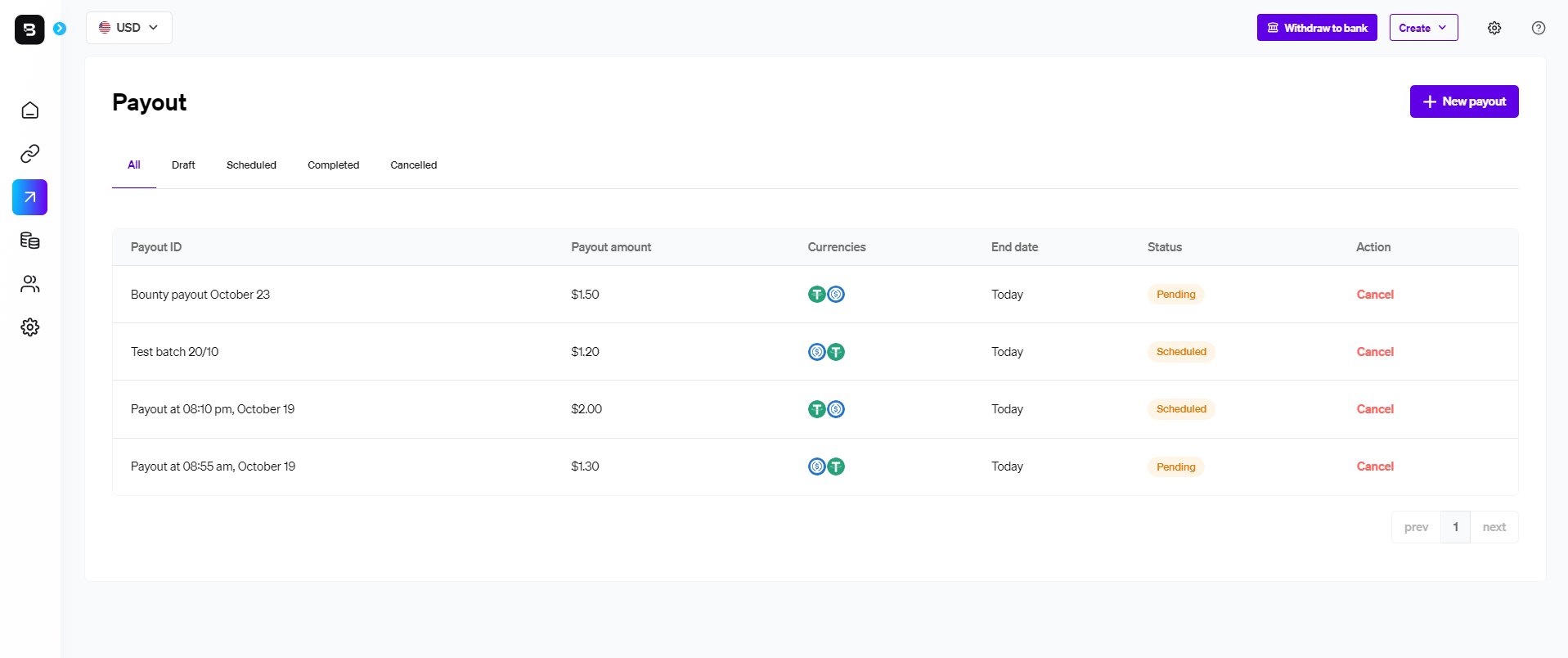
Creating a new Payout
To create a new payout, follow these steps:
- Access the BoomFi Dashboard: Start by logging into your BoomFi account..
- Navigate to Payouts:
- Go to the Payouts section within your dashboard.
- Create a New Pay Link:
- Click the 'New payout' button at the screen's top right corner.
- Enter Payout Details:
- Payout Name: Enter the name to identify the payout.
- Name (optional): The name of the payout recipient.
- Email (optional): The email of the payout recipient.
- Wallet address: The recipient's wallet address.
- Currency: The currency of the payout.
- Amount: The amount to be paid.
- Schedule: The date you want the payout to happen. If it's right away, select today's date.
- Finalize Your Payout:
- Click 'Continue' to create your Payout.
More recipientsBoomFi enables you to create a single payout with multiple recipients at once.
Confirming a Payout
You can access the details of each payout by clicking them. You will be redirected to a page with detailed information about the respective payout, where you can double-check the payment request, and at the bottom-right corner, you find a Start payout button, that allows to execute the created payout.
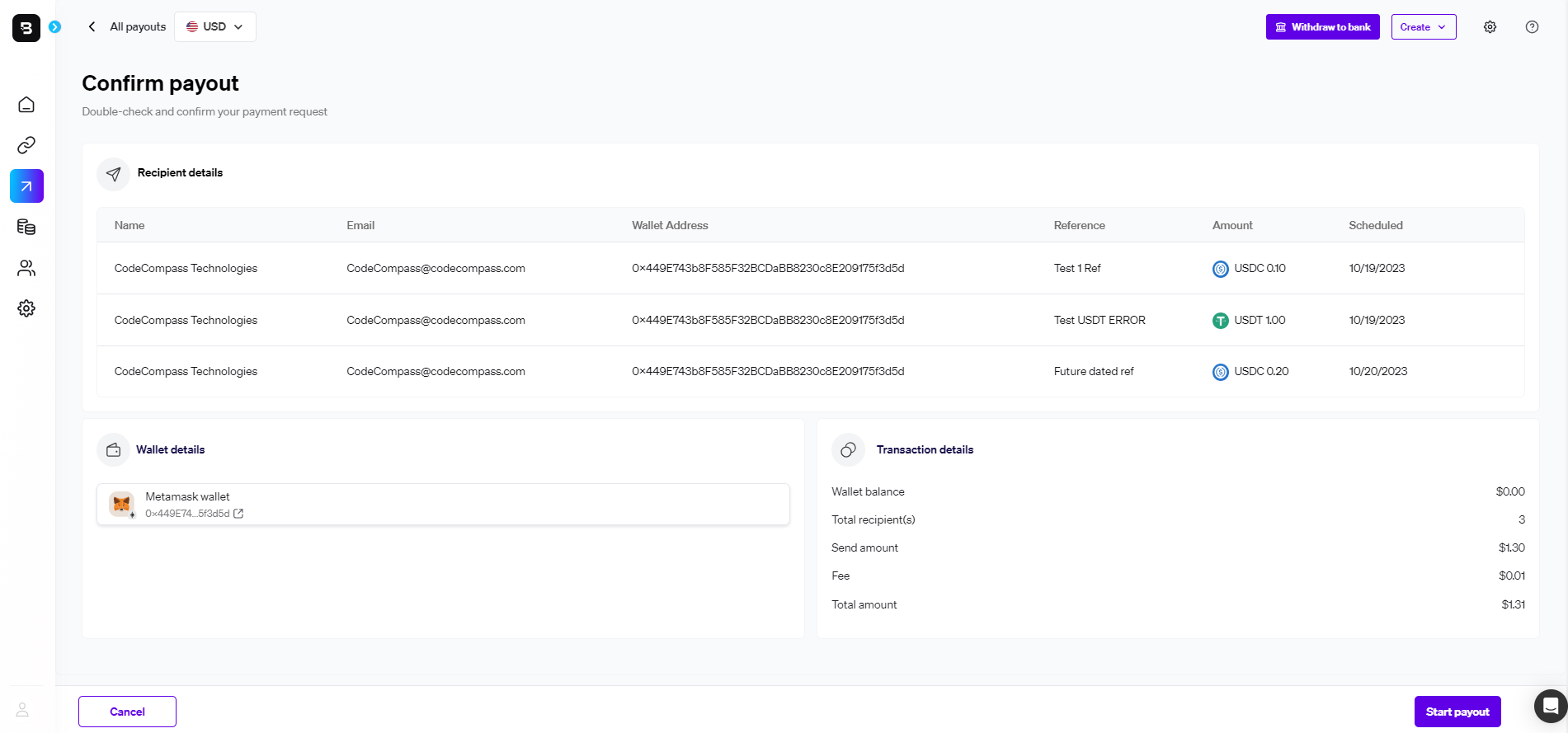
Updated 3 days ago